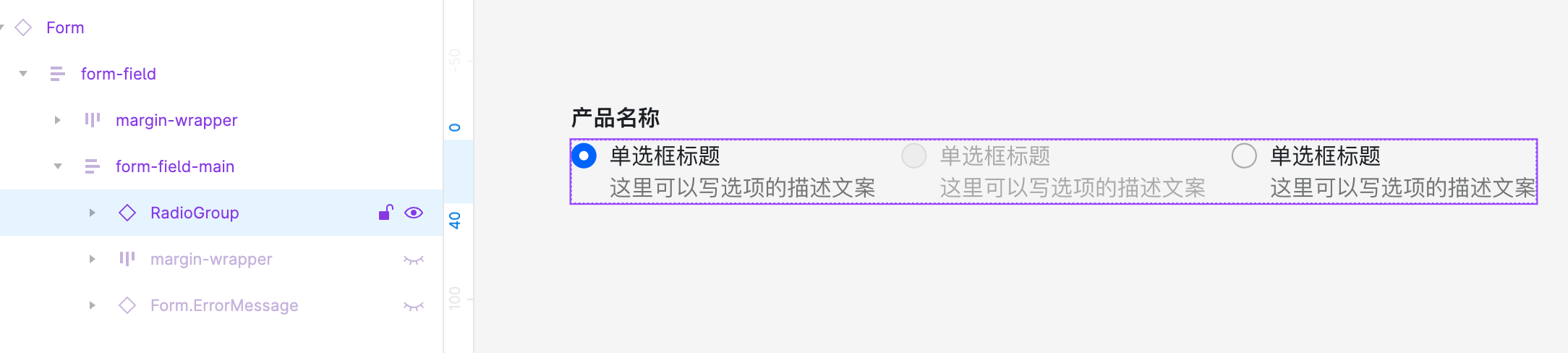This document introduces designers and project managers to use the Form component.
Follow the usage below to make the Form in the design draft capable of D2C.
Using components
- Introduce the Semi Variants component library in the current file
- Drag the Form component onto the canvas, and select the appropriate variant type
- Complete the Form page design draft
Notice
The form items in the design draft need to use the Form component in Semi Variants.
Swap input component
- Method 1: Switch input components through type variants
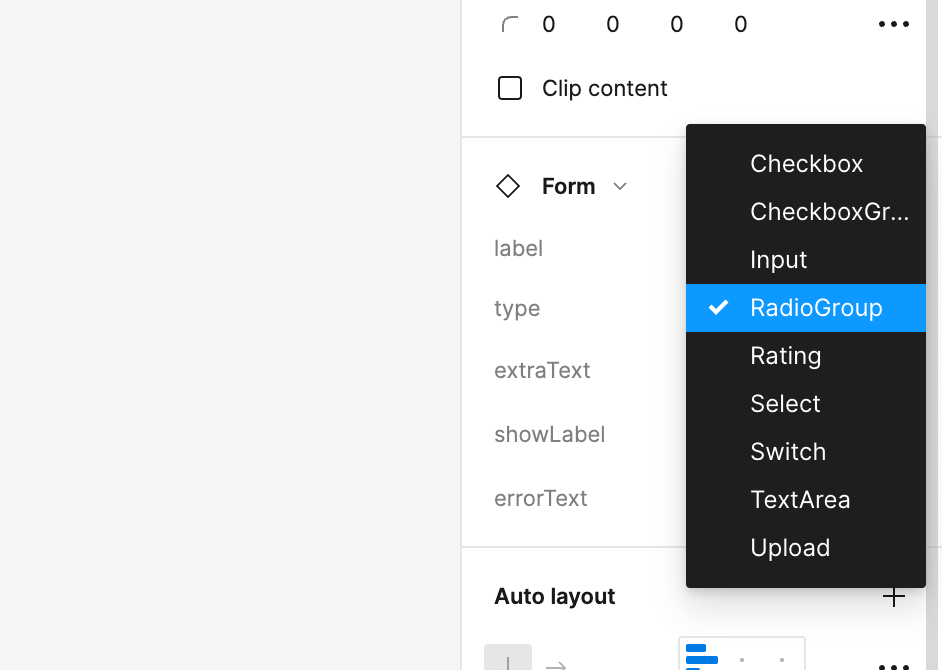
- Method 2: Switch input components through swap, note that this method only supports input components in Semi Variants
For example, a RadioGroup could be switched to an InputNumber component in Semi Variants.